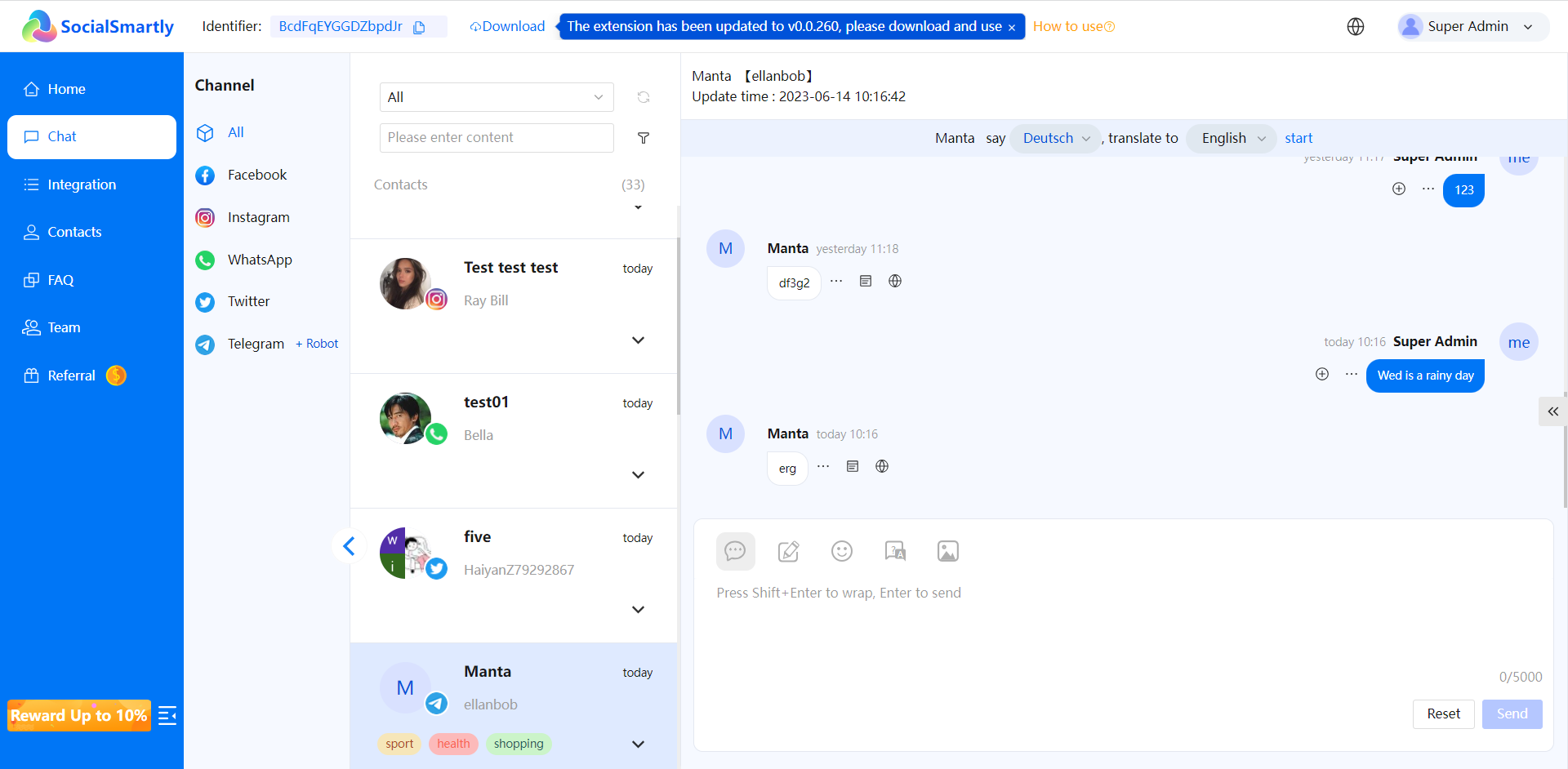1 Sign up for SocialSmartly
Visit https://chat.chatsmartly.net/ to sign up for SocialSmartly. Enter your email address and choose a password to create an account.
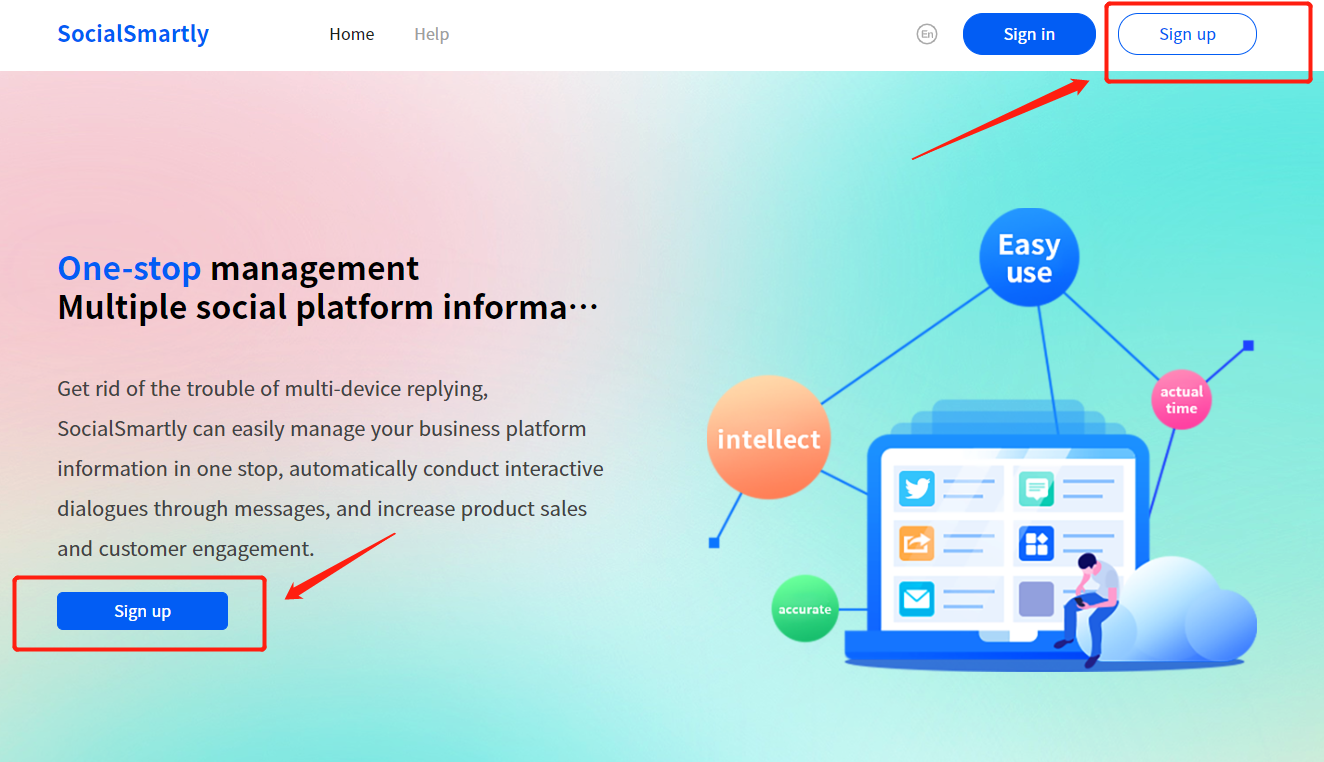
Support email login. Enter valid email account, verification code and password.
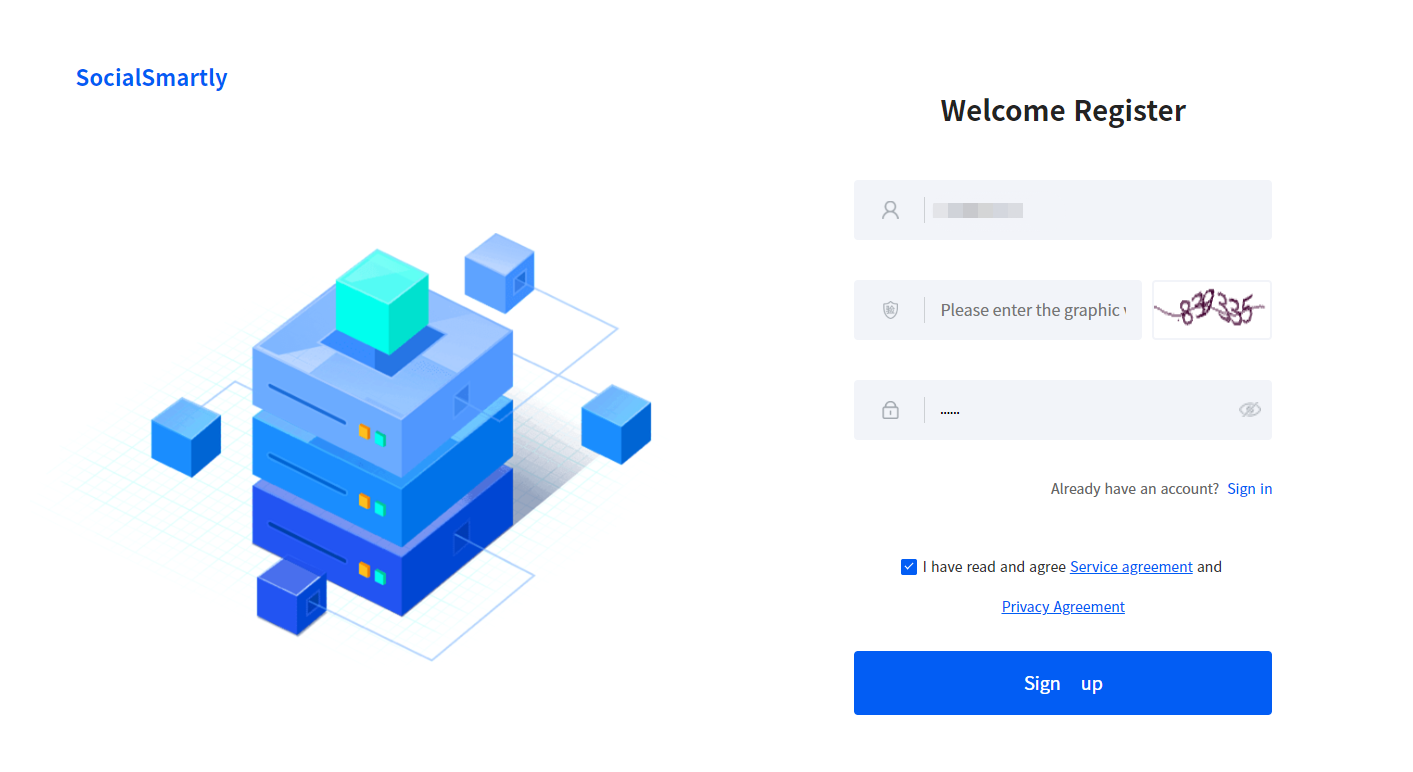
2 Verify your email
Log in to your email and click the button or link to confirm the verification and complete the account registration. If you already have an account, you can log in immediately.
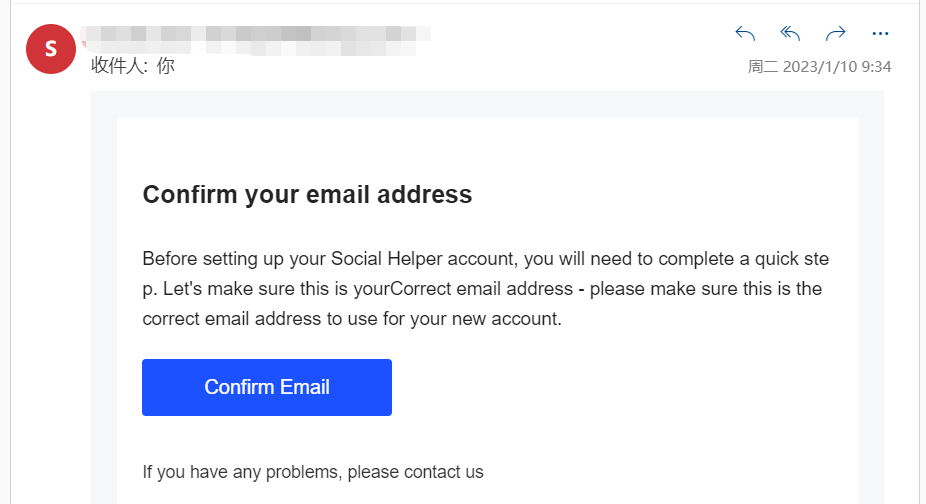
3 Download and install the extension
The latest extension download link can be found at the top of the backend page. Click to download and unzip.
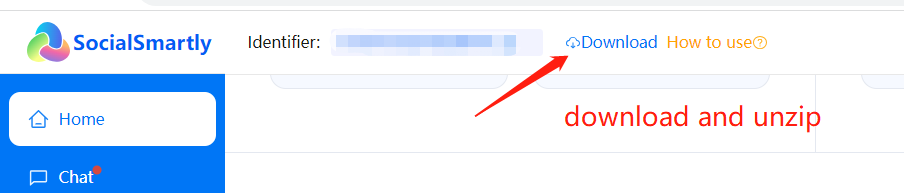
Then start the browser, open “Settings,” and select “Manage extensions.” Turn on the developer mode, click “Load unpacked extension” to enter, select the unpacked extension file, and confirm. This way, the extension will be installed in the browser.
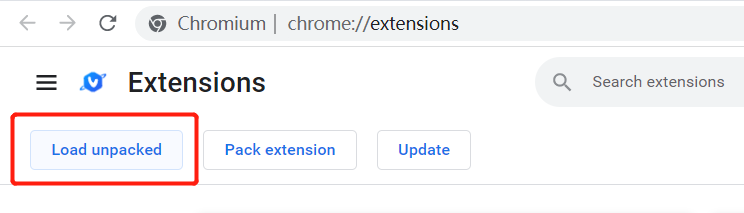
4 Connect to social media account
Once you have signed up for SocialSmartly, you need to connect your social media accounts with SocialSmartly. Firstly please enable SocialSmartly in the browser menu bar extension, and a pop-up integration window will appear prompting you to enter the account identifier. After pasting in the corresponding account identifier information into the input box, click “Integrate.”
Taking Facebook as an example:
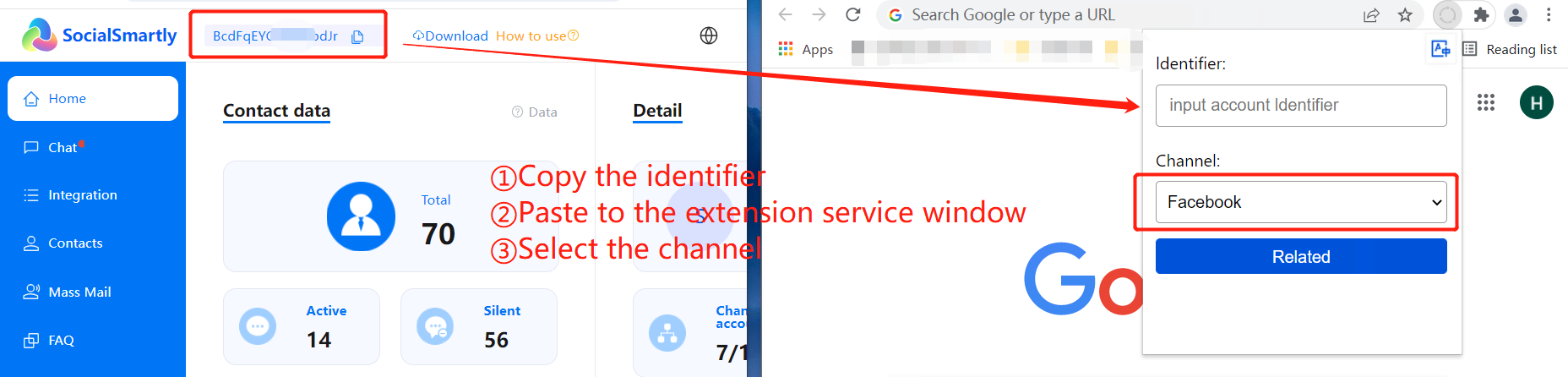
Before integration, make sure that Facebook is logged in.
After the account integration is completed, the monitoring window will continuously monitor Facebook messages.
5 Managing Social Media Messages
SocialSmartly helps users manage new messages from multiple platforms and social media accounts simultaneously. After establishing integration, all account chats will be synchronized to the SocialSmartly backend, and users can respond directly to the messages. Centralized message management allows for quick response and business opportunities to be seized.