1 Preparation
Device requirement: 2 or more computers
Other requirements: fingerprint browser, SocialSmartly extension
Note: Ideally, one computer is used to log in to the SocialSmartly user backend, while another computer is used to open multiple fingerprint browsers to manage multiple platform accounts.
However, you can also perform the operations on one computer, but it is recommended to avoid interfering with the automated tasks of the extension by keeping the browser windows inactive.
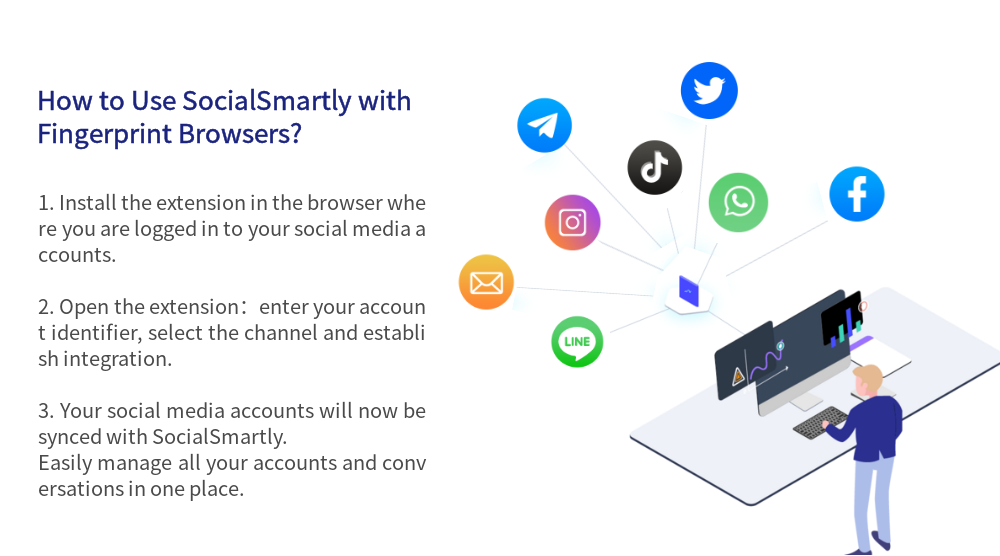
2 Working principle
SocialSmartly is an efficient chat management tool that integrates various social channels to help users manage conversations across multiple platforms.
The fingerprint browser allows the creation of isolated account environments on the same computer, with each browser configured to use a separate IP address and simulate browsing from different countries or regions.
3 Practical steps
Using VMMask fingerprint browser as an example
3.1 Launch multiple fingerprint browsers:
- Register and log in to VMMask browser, create browser configurations, open multiple browser environments, and log in to relevant social accounts like Facebook, Twitter, WhatsApp, etc.
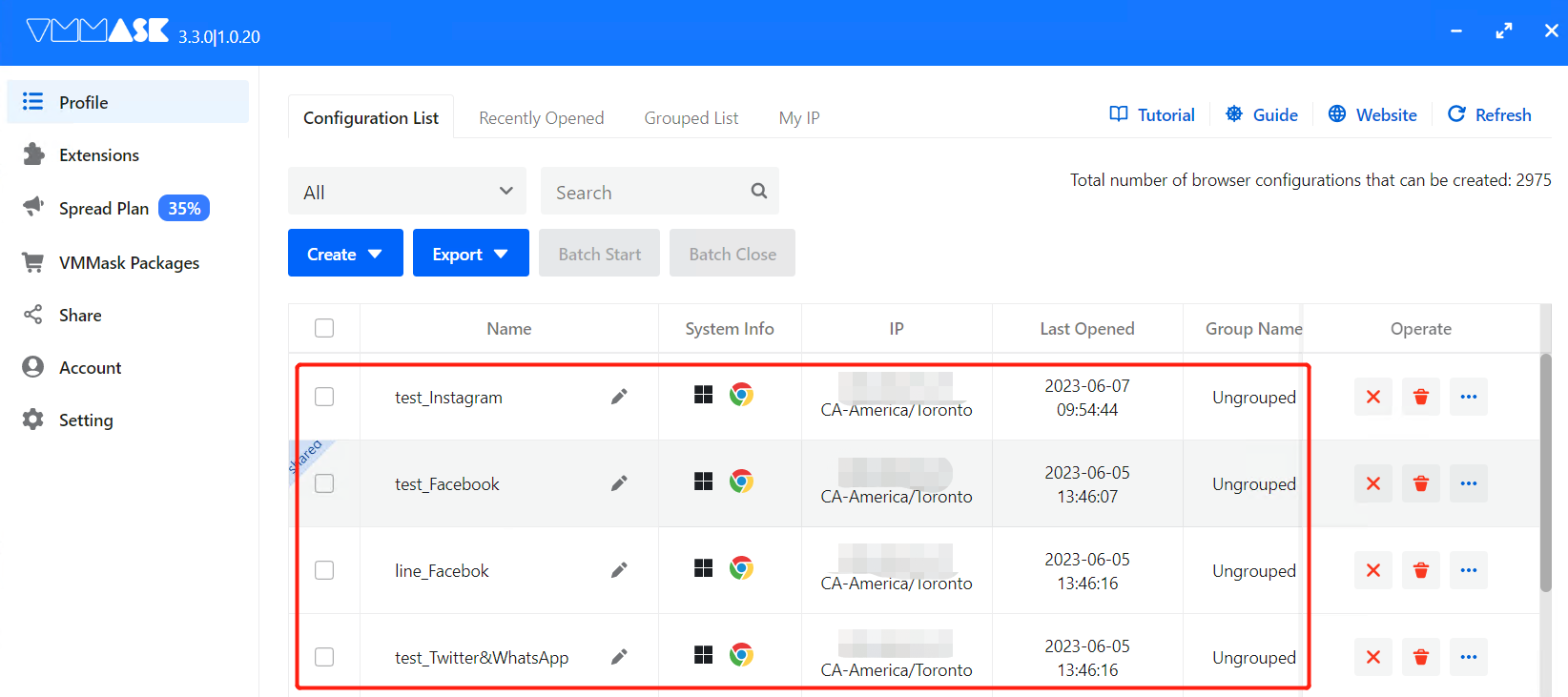
3.2 Integration of extensions with social platforms:
- Install SocialSmartly extension in your browser. Generally, after downloading the SocialSmartly zip file, unzip the file and then upload the unzipped extension file in the browser where you have logged into your social account.
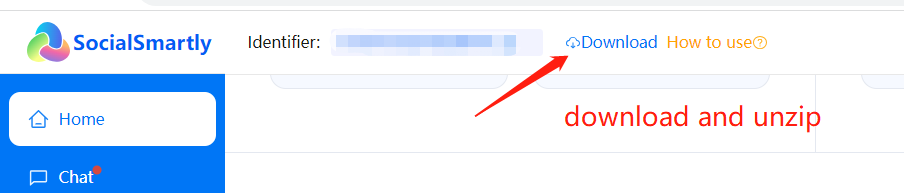
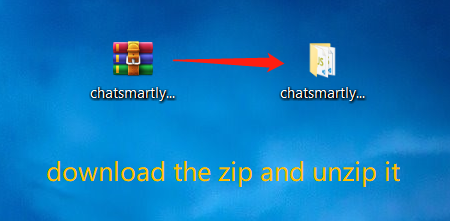
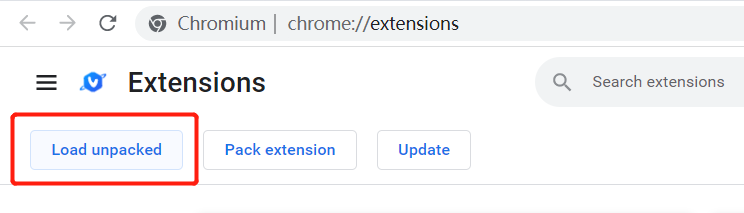
Note: Most fingerprint browser vendors will provide users with [Extension] board to support one-click installation of extension plugins to the fingerprint browsers, so we can also upload the SocialSmartly zip file directly from the [Extension] (the fingerprint browser will help to unzip and upload, just upload the zip file).
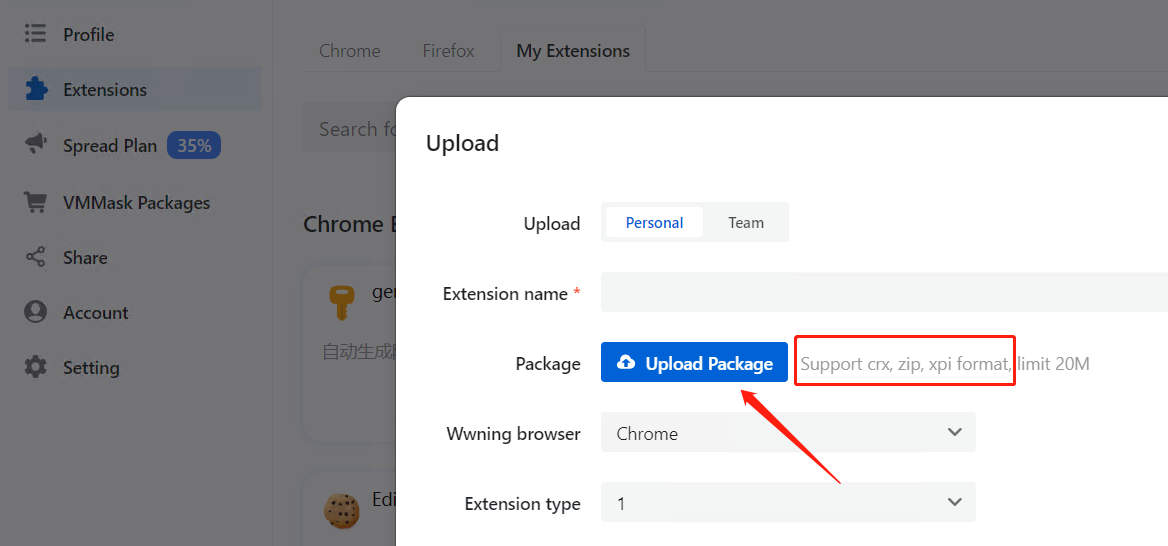
- After confirming that the extension is installed,copy the unique identifier of SocialSmartly and paste the identifier in the extension service window and click on integration to synchronize account data and contacts.
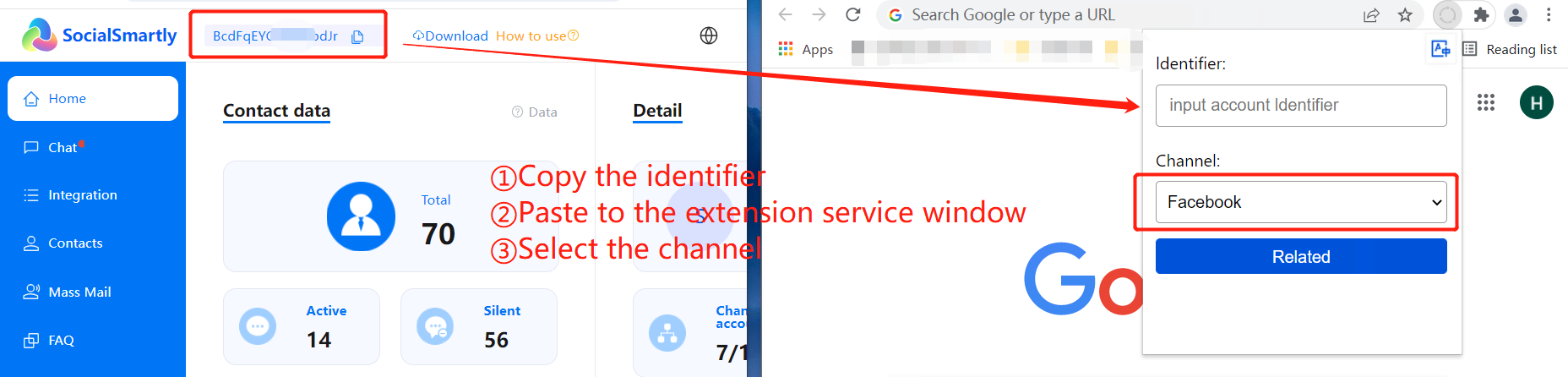
3.3 Manage all platform chats in one place:
- All social accounts integrated through the extension in the fingerprint browser will have their account and contact data synchronized to the SocialSmartly management backend.
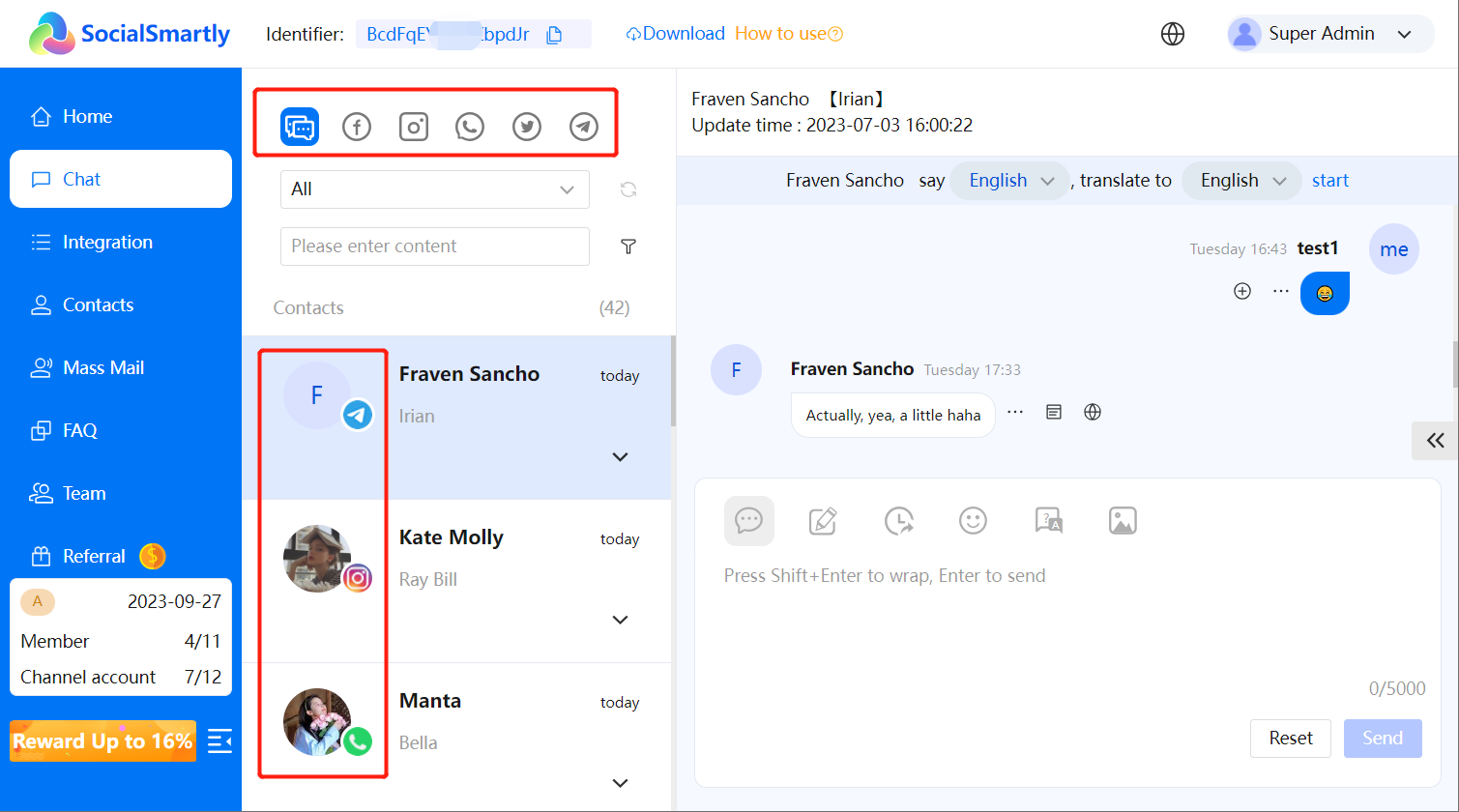
Additionally, when new conversations occur, the conversation data will also be synchronized to the management backend, allowing users to manage conversations from multiple accounts in a single interface.




