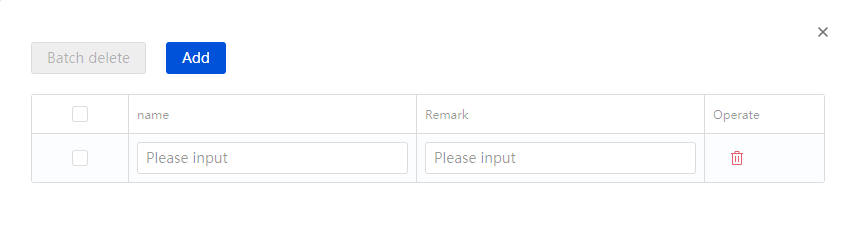1 Introduction
In this function, it can realize online communication with multi-channel users, overview the overall chat situation, chat interface, customer-related information, with real-time translation, adding customer tags, etc. It help you efficiently communicate with multi-channel users and develop subsequent operation strategies, and improve the efficiency in handling user messages and operational efficiency.
2 Instructions
2.1 Overview Chat
Filtering by channel or unread status allows you to effectively and quickly view unread user messages and filter users by channel for specific channels.
Search Channels: Search users by channel for specific channels.
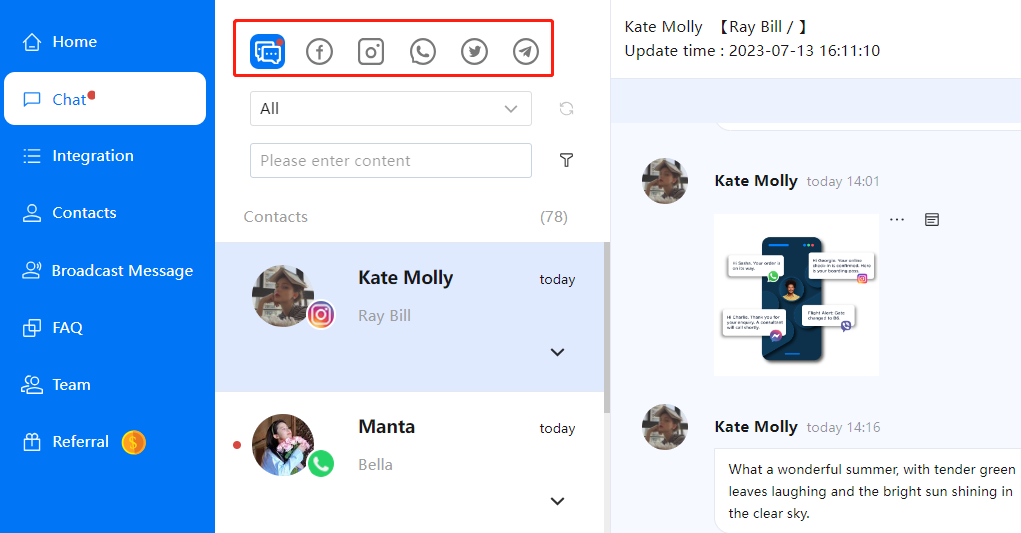
Search Account: You can filter users under a specific account by account.
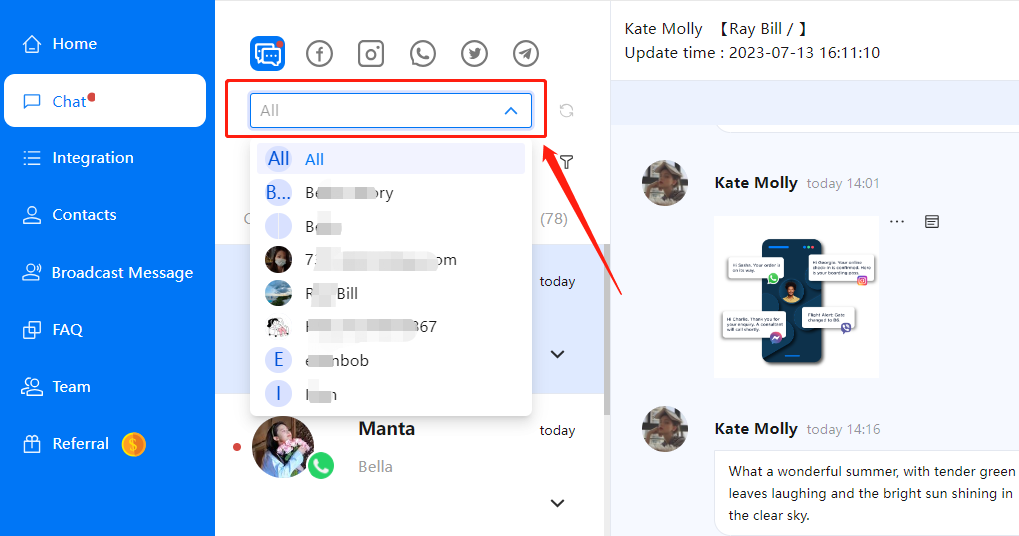
Search Users: Search users by username to quickly find them and enter the chat.
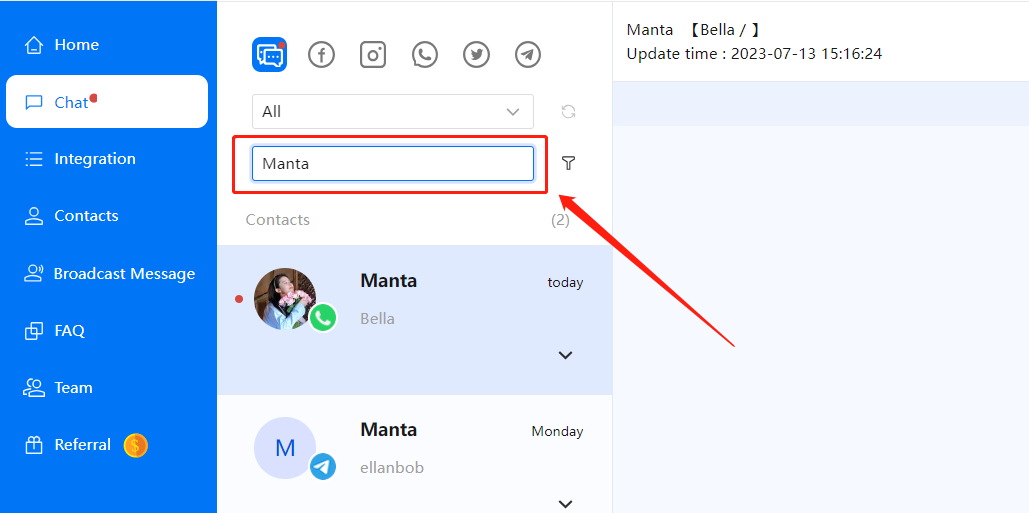
Search Tagged Users: You can filter users under one or more tags based on tags.
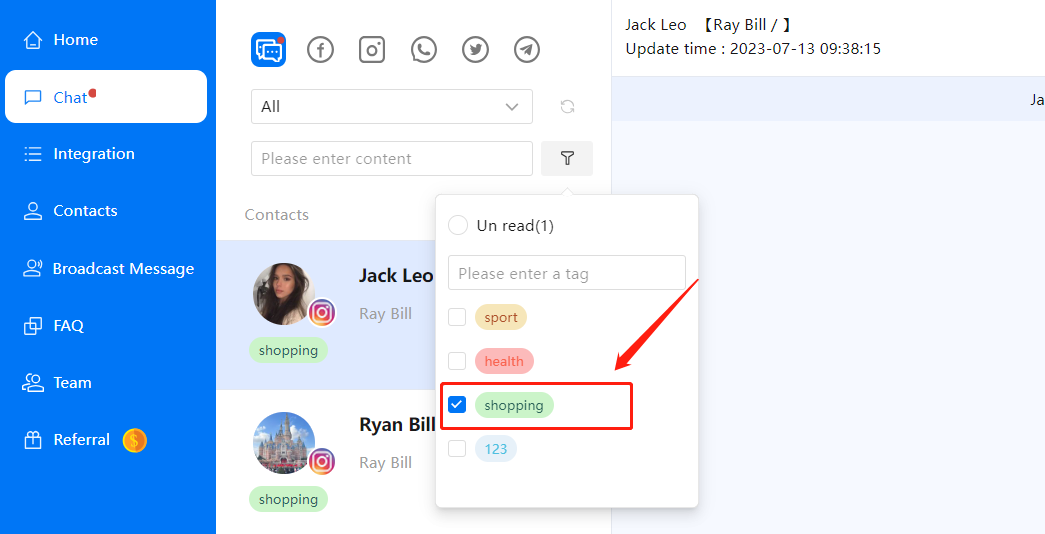
2.2 Chat Interface
2.2.1 Real-time translation
Real-time translation, that is, by clicking the “Start” button, you can select the language used by the customer and set the language you use, so that you can automatically translate the messages from both sides and automatically translate the typed messages into the language the other side is using, thus realizing barrier-free communication between the two sides and greatly enhancing the efficiency of communication.
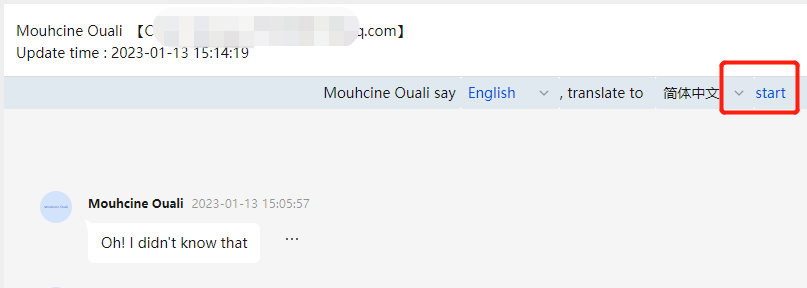
① Automatically translate the message from the user, at the same time, when we type the message in the input box, it will be automatically translated into the language that the user is using and sent out.
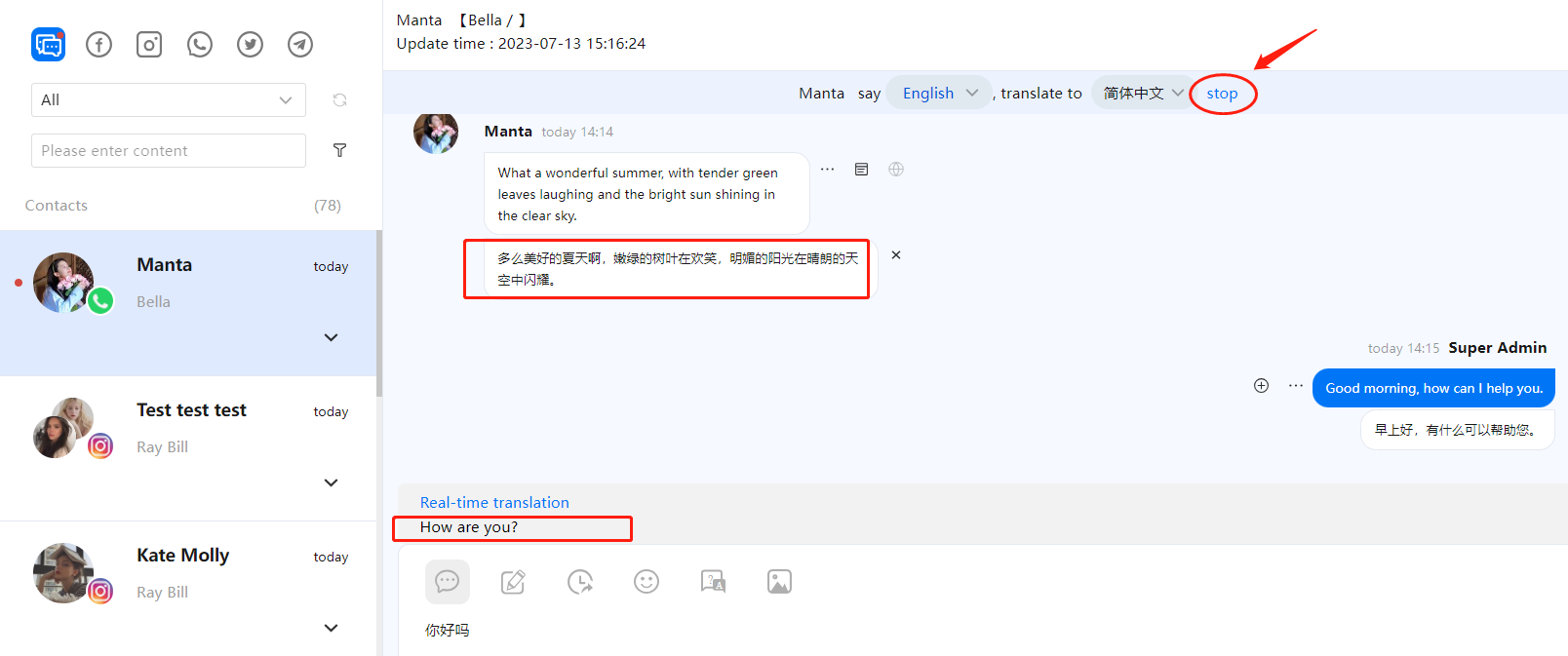
② Stop translation: when you don’t need to translate the message in real time, click “stop”.
2.2.2 Sending FAQ
When replying to user messages, for some frequently asked questions, you can directly send the set answers or common phrases to improve the efficiency of replying.
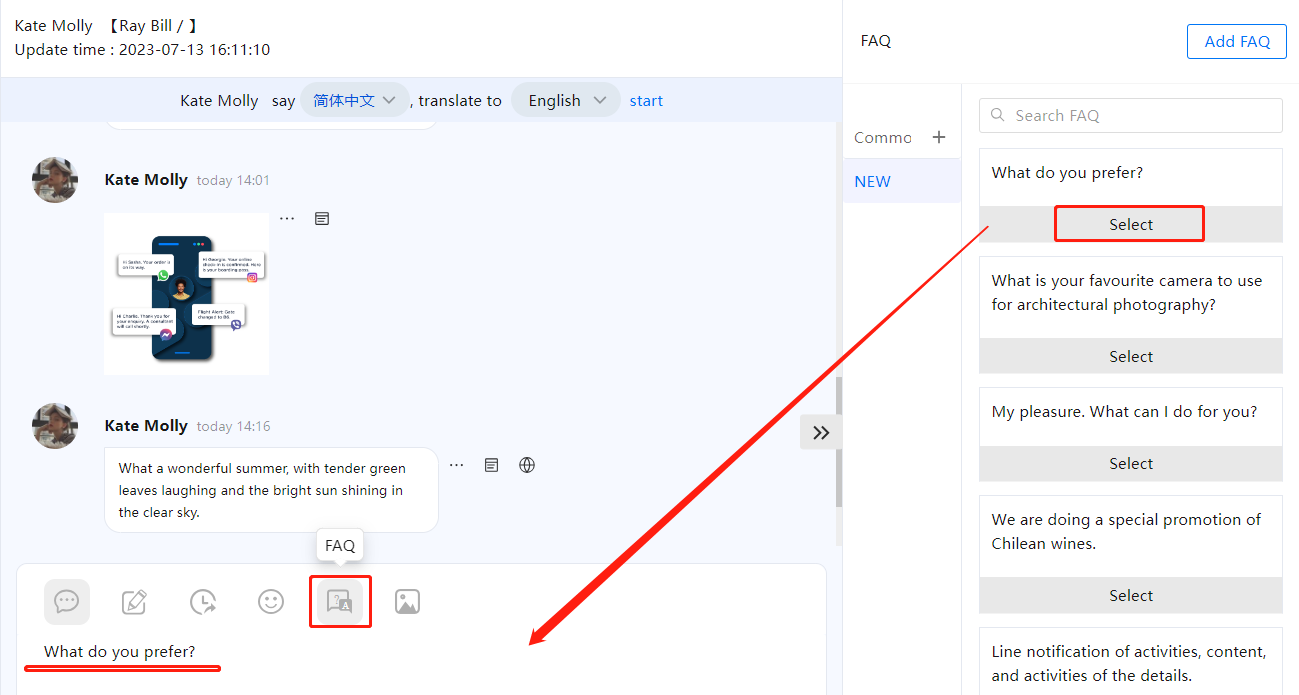
2.2.3 Add notes
Used to remind the account manager of the message, which is not visible to the contact person. After editing in the chat window and sending, the note message will appear in the chat window and the contact will not receive the message reminder. When the mouse clicks to a note on the contact’s home page, the chat page is automatically positioned to the moment when the note was sent.
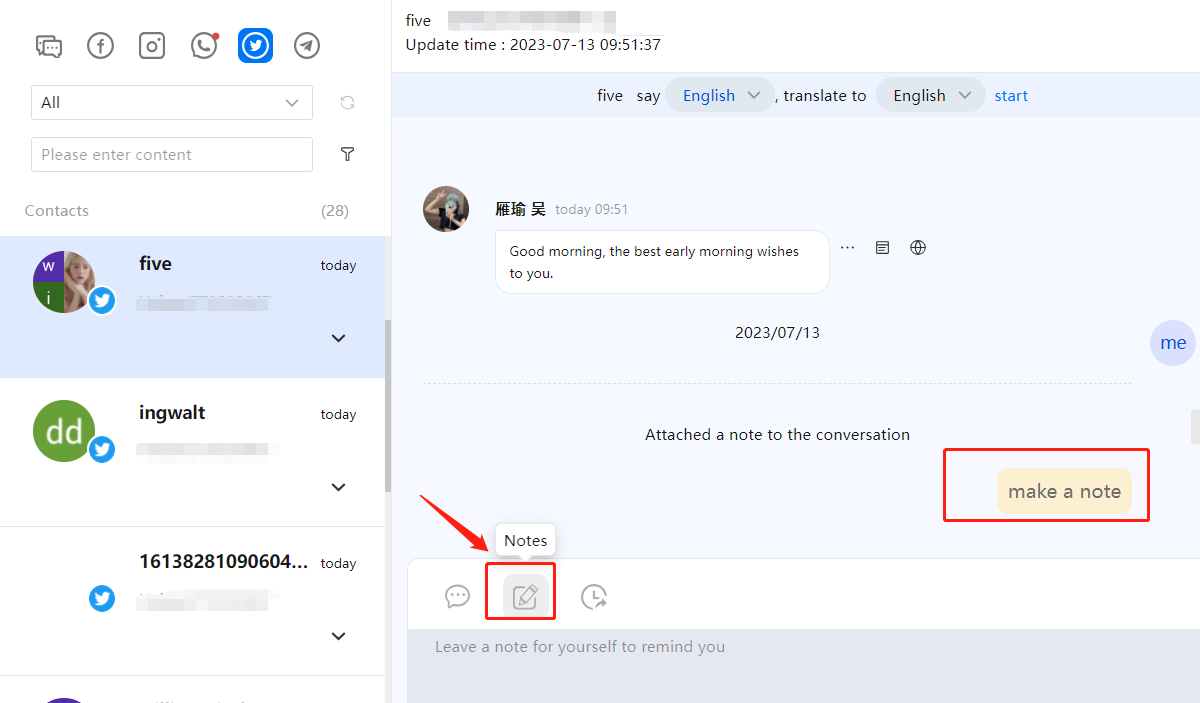
2.3 User information column
2.3.1 View User Info
Basic user information: You can view user information, including the name, email,phone and time zone, to help enrich the user’s profile for accurate marketing.
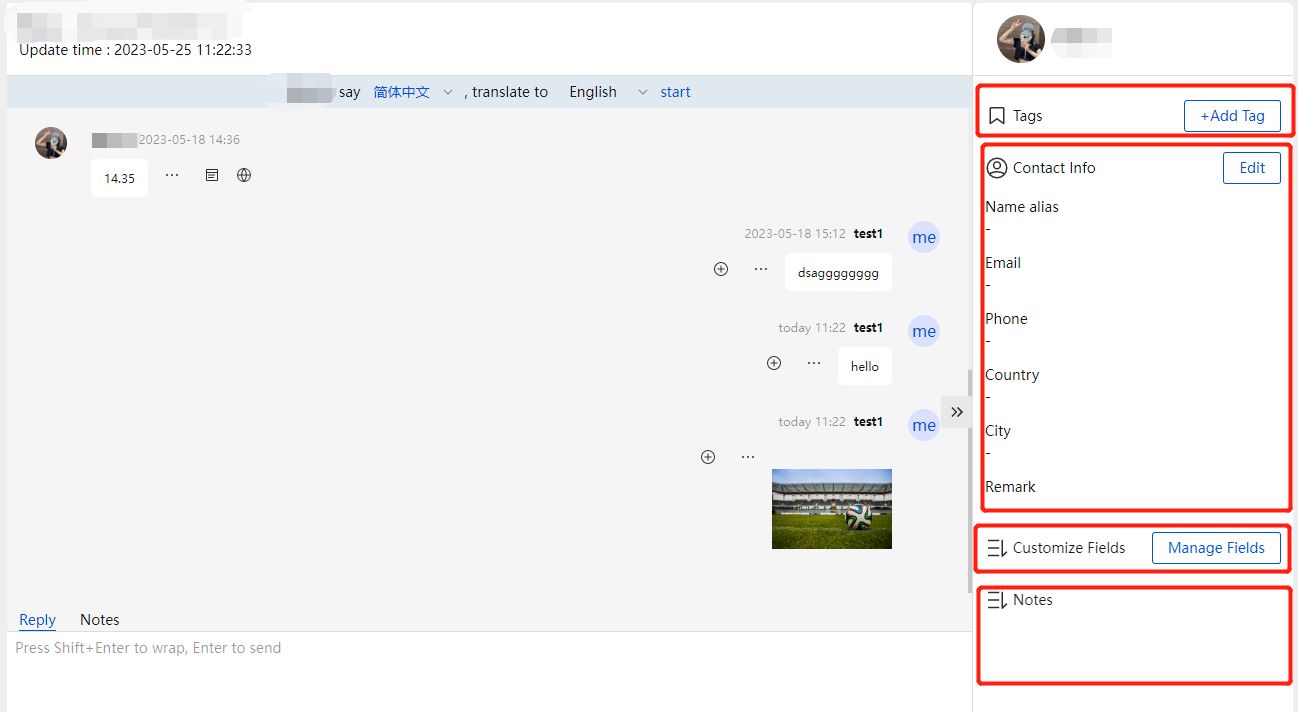
2.3.2 Add visitor tags and notes
Add visitor tags, notes and blackout to users for easy subsequent management of users.
2.3.3 Add Customer field
In addition to the system fields such as email and phone number in the contact information, it supports users to create additional fields to supplement the additional contact information.
Click Manage Custom Fields-Create to create new target fields. Currently, only text fields are supported.